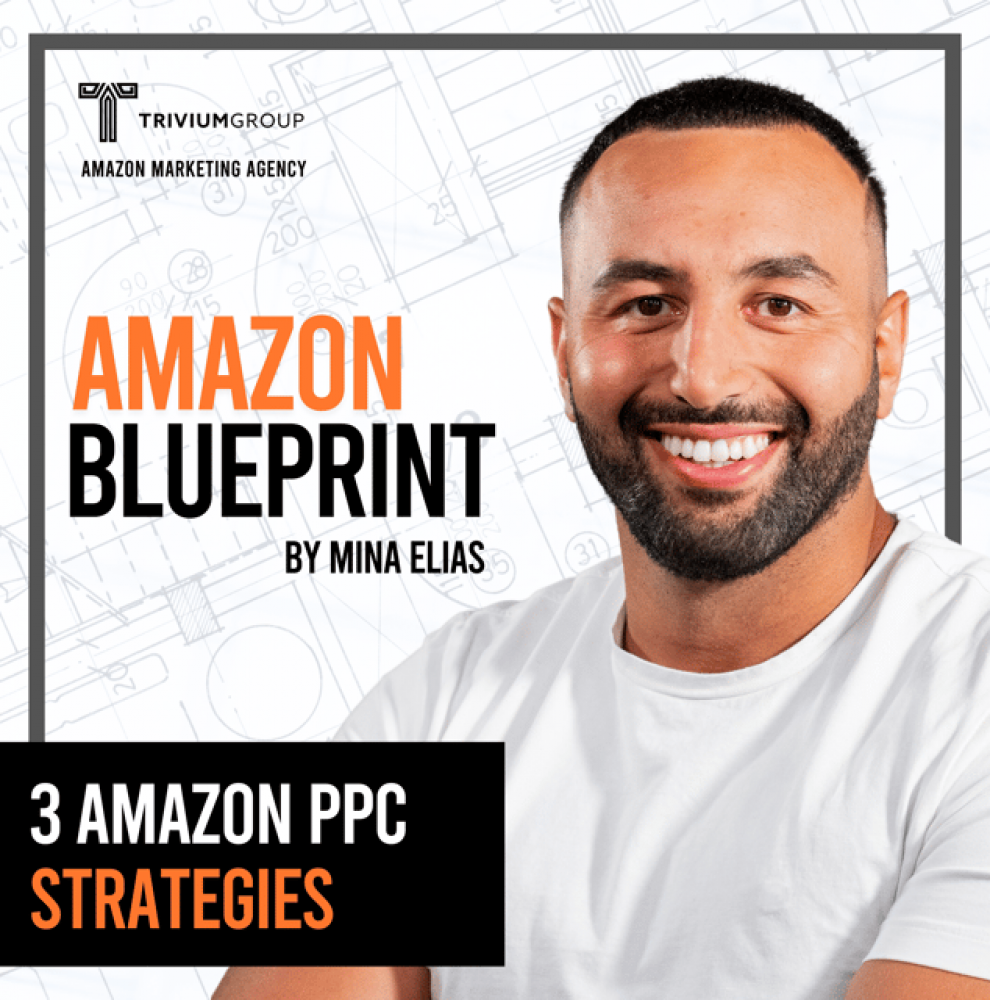Success on Amazon Podcasts > 3 Amazon PPC Strategies
In this podcast episode, you will learn three effective Amazon advertising strategies for success.
Mina dives into everything you need to know to:
- Reduce wasted ad spend by identifying and removing underperforming keywords.
- Scale successful search terms into their own campaigns for increased profitability.
- Structure campaigns and budget management.
Mina also introduces a new report by Amazon, the search query performance report, and explains how to leverage it to optimize keyword performance.
So if you are ready to learn valuable insights and practical tips for managing Amazon PPC advertising effectively – tune in!
Get your free full account audit and personalized strategy for your business – http://tinyurl.com/mr3b6n6u
Host

Mina Elias
Mina Elias
Meet Mina, a dynamic entrepreneur, chemical engineer turned Amazon expert, and founder of Trivium Group, an Amazon Growth Agency. Leveraging his success in scaling the supplement brand MMA Nutrition from its inception to a seven-figure enterprise, Mina has become a thought leader with a robust presence in the e-commerce domain. His journey includes speaking engagements on major Amazon industry stages, consulting over 400 brands, and appearances on 300+ Amazon and e-commerce podcasts, showcasing his expertise. As a continuous leader and innovator in the Amazon space, Mina’s entrepreneurial spirit and strategic insights drive success in the ever-evolving e-commerce landscape.
EPISODE TRANSCRIPT
Welcome back to the Amazon Blueprint podcast. Yeah. The three best Amazon advertising strategies I’ve been using right now. Now, these are three strategies that you can implement in your business right now and they’re gonna have an immediate impact. And I came up with these strategies after working on my brand and 140 plus brands that trivium manages right now. And make sure that you guys stay until the end because I’m going to reveal my number one Amazon PPC strategy that no one really knows about and no one’s actually using and it’s something that’s actually newer. I mean, Amazon just released this feature, so stay till the end. I’m going to reveal everything and I’m going to share with you something that’s going to be a game changer. All right, let’s dive right in. Number one, my first strategy.
Obviously you want to increase profits on Amazon by reducing wasted ad spend. And this strategy revolves around reducing keywords that are underperforming. Here’s what you’re going to do. You’re going to go into campaign manager, go to reports. You’re going to download the search term report for the last 30 days. Once you download the search term report, you’re going to highlight everything. Filter and then you’re going to sort and filter. Now, there’s two types of filters that I want you to do. The first one is going to be spend and no sales. And the second one is going to be high ACoS. Now, before doing anything, you want to make sure that you only select auto broad phrase and expanded asin. You don’t want exact and product targeting because exact and product targeting are individual keywords. So you can just lower the bids or pause them. You don’t need to add any negatives. All right, so first criteria, spend and no sales.
For me, I consider anything above 50% of my product’s sale price and no sales. That’s too much because think about it. Let’s say that my product is $30 and I spend $15 with no sales. If I spend the 16th dollar, that means that my acos is going to be over 50%. That’s already not that profitable for me. So that keyword has spent enough money without generating sales that now I want to add it as a negative. So pretty simply, I’m going to go to orders and set that to zero in the filter and then I’m going to go to spend and set it to greater than $14. And that’s going to show me all of the keywords in auto, broad phrase and expanded asin that have spent more than $15 and no sales. I’m going to highlight everything in yellow, right? So it’s easy for me to find.
Then I’m going to do the other filter where basically orders and sales can be anything but ACoS is going to be greater than a certain value. So for me maybe greater than 85% ecos. That’s pretty high. That’s not going to be profitable. However, I want you to make sure that you are not selecting any keywords with a lot of sales. So if it has 85 20 percent ACoS but is generating a lot of sales, you don’t want to negative those keywords, at least not yet, because they could end up killing your sales. So what you want to do is mainly select keywords that have one, two, three or four orders and not generating that much sales and as a result the ecosyst is too high. So again, you’re going to highlight all of those in yellow. Then you’re going to highlight everything and you’re going to only show the things that you are highlighting in yellow. Then from there there’s two ways that you can add them as negatives.
The first way is pretty simple, right? You can go into campaign manager, open each campaign, you’re looking at the campaign and then you copy that keyword and you add it as a negative in that campaign. It’s pretty simple. You can do it right in campaign manager. The other way is to utilize a sheet with a macro where you basically can input all of that information and then it’s going to spit out another sheet that you can just upload to Amazon in the bulk sheets. Now I added the link in the description to make your life easy. All you have to do is click on the link in the description opt in. You’re going to get access to my toolbox. It’s going to have all of my tools. One of them is the negative macro. Use that negative macro by putting in criteria and it’s automatically going to create that sheet that you can upload straight to Amazon. Making your life super easy. Strategy number two, scale. Things that are already working. So doubling down on things that are working, aka launching campaigns based on profitable search terms.
So we’ve utilized the search term report to identify wasted spend and keywords that weren’t converting properly. Now we want to find search terms that are converting very, very well. The exact same thing as finding those keywords adding as negatives. You’re going to highlight everything and then you’re going to set a criteria based on your ecos. So let’s say between one to 20% ACoS. The reason I say one is because you can’t set zero. So maybe you want to do like 0.1% to 20% or 0.1% to 30% acos. Those are keywords that you want to launch in their own campaigns. So again, you’re going to go into the filters and you’re going to click on the filter for ecos, set it between 0.1% to 20%, and it’s going to show you all of those keywords between 0.1% to 20%. You can highlight them in green. The next step is you have to identify in which match types those keywords are already running or those search terms are already running because keywords and search terms are a little bit different. Search terms are keywords that showed up when you’re like targeting different keywords. Keywords are keywords that we’re actually targeting. So let’s say I have the keyword electrolyte powder. In broad.
That means it’s triggering for electrolyte supplement, electrolyte powder with no sugar, electrolyte powder for women. All of these different keywords. And if I find a search term like electrolyte supplement that was profitable and I want to figure out should I launch it, yes or no? The first thing I have to do is check do I already have it launched in any of the different match types? Because I might have it launched as exact but not as broad or so I would take that search term and launch it in the other match types, broad and phrase. So I can have broad phrase and exact because remember, broad and phrase and exact will perform very differently. Broad is like a bunch of keywords, 50 different keywords that are running at different times. Phrase is like 20 different keywords and exact is one individual keyword and their performances are completely different. So you can have a very bad performance in exact, an amazing performance in broad, or a very bad performance in broad and amazing performance in exact. There’s no rules to this.
You have to test every single time. Cool. So there’s two ways to do this. Obviously, there’s a manual way where you’re going to download your bulk sheet, you’re going to take that keyword and you’re going to do control, find and find where you have that keyword in your bulk sheet. If you have it in a certain match type, then you’re not going to launch it.
If you don’t have it in any match type, you can launch it in those match types. If you have it in one match type, but not the other. You can launch it in the other match type. Or again, you can use my deduplication macro, which again is in the link in the toolbox. All you have to do is put your search term, report, your bulk sheet, set the criteria one to 20%, ACoS, whatever, click a button and it’s going to pop up and show you. These are the different keywords that you have between this criteria that you’re not already targeting. Again, I had to do all of this stuff the hard way, so that’s why I have all of these macros and I’m sharing it with you because it was painful for me to do it initially manually. But you don’t have to do this. I already paid a developer to create a macro so you guys can have access to it. All right, guys, clearly I’m not the same Mina. We had some technical difficulties with the mic. Anyways, let’s move on. So I want to talk about campaign structure. It’s very important to discuss campaign structure because different campaign structures can affect the performance of your campaigns.
So when you’re launching these campaigns, the way I like to do it is one campaign, one ad group, and no more than five keywords. The reason I don’t do any more than five keywords is because I’ve noticed that after five keywords, there’s a significant drop off in the impressions, spend and sales that the keywords get. And this makes sense, right, because Amazon’s algorithm is optimizing to get you the most amount of sales. When you make sales, they make money, obviously, right? The fulfillment fee, the referral fee, all that kind of stuff.
So you’ll notice when you jump into the campaigns, let’s say campaigns where you have 20 keywords or whatever, you’ll start looking at the spend and the sales per keyword from the highest to the lowest. And so the first five will have some decent spend and sales and then just start dying down. Dying down. And then the bottom, there is no spend, no sales. There’s no point of those keywords being in that campaign.
And think about it, those keywords at the bottom, they could be long tail, very profitable search terms that if you had them in their own campaigns. Yeah, maybe they’re not converting 30, 50 sales a month, maybe it’s five or ten sales a month, but they’re very profitable. So when you stack them up, you end up having a lot of keywords with a few sales here, a few sales there, but very profitably. And you can audit your own campaigns, just go into all of the campaigns, open the ad groups and then sort by sales. And anything that hasn’t driven sales in the last 30 to 60 days, what’s the point of it even being in there?
Right? There’s no point. So just pause them. Move them to their own campaigns. Never move a keyword that’s working. So if you have one keyword that’s working and then 100 that’s not working, don’t pause the one that’s working to put it in its own campaign. Pause everything else that’s not working. If something is working, never touch it. Now, why do I do one ad group instead of multiple ad groups? What you’ll notice is when you launch multiple ad groups, the budget will split unevenly.
Let’s say you have $100 budget. This one will have 55, this one will have 45, this one will have 80, this one will have 20. It doesn’t make any sense. I don’t know why. I haven’t figured out why, but because we don’t have control. And I hope that one day Amazon allows us to set ad group level budgets. So I can have one campaign with like 20 ad groups and all these different budgets for each one. And everything is optimizing and clean nicely. But until then, we have to use that structure of one campaign, one ad group, and then five keywords. So the ad group has all of the budget flowing through it and not to a bunch of different other ad groups unevenly, all that kind of stuff.
Now let’s talk about minimum campaign budget, at least $100. When you’re launching campaigns, I like to start with $100. Now, you’re not going to spend all the $100 depending on your bids. So if you have very high bids, yeah, you’re going to spend all the $100. But if you start with low bids and work your way up, you’re not going to spend the $100. And I like to start low and inch my way up. And here’s what I’ve noticed. Let’s say you have campaigns that are performing well. RoAS is 5X, 6X, 7X whatever. Some good RoAS.
If you increase the budget, even if you’re not spending the entire budget every single day, your sales and your spend will go up and you’ll make more profitable sales. Now this is a bonus hack that I’m going to leave right here. Go to your campaign manager, sort by Roas, highest to lowest. Look at your budgets and look at the spend. So let’s say you have $100 budget and it’s like spending $35 a day.
Take that. 100, make it 200, 300, 400. What you’ll notice is that $35 a day might go up to 70, 8100 and you’ll maintain that. Good roas. Now it’s crazy. I don’t know why Amazon wouldn’t spend all of your budget and then they end up just spending a little bit of it and now you have to increase your budget so they can spend more when they could have just spent all of the budget all at once. But anyways, that’s how Amazon works and we just got to roll with it. Now here’s my third and final tip. This is the best tip. This is something new.
And it’s because Amazon just rolled out a new report that not a lot of people are using. It’s the search query performance report. Now here’s how I use it. For those of you who don’t know what the search query performance report is, you can access this through brand analytics. Now if you don’t have brand registry, you’re not going to have brand analytics. So make sure that you have brand registry. Now go into the menu and then go to brand and then brand analytics. Click on that. It should automatically open up the search query performance report when you’re in there. I like to select the search search query performance report by ASin.
Right. Don’t like to look at the whole brand at once. I want to see per Asin because each Asin is individual. Now in that search query performance report, here’s what you can find. You’re going to find all of the keywords that people are seeing you with or coming into your listing with. So all of the different keywords that you’re indexed and ranking for the search volume of those keywords, how many total impressions those keywords are getting per month and what percentage of those impressions are you getting, what percentages of the clicks of those keywords are you getting, what percentages of the add to cart you’re getting and the percentage of the purchases that you’re getting. So you can literally see the funnel impressions, clicks add to carts purchases and you can see what percentage you’re getting of the number of people that come into the listing that you’re converting on. So you can actually see conversion rate on a keyword level for each keyword. This is paid and organic combined. Now this is obviously very incredibly valuable because you understand the behavior of people through each and every keyword instead of just seeing them all at once.
And it’s not like PPC where you’re only looking at PPc results. And we know that PPC results are a little bit off, right. Because they impact organic. This is on like a total level. So what I’m looking for is keywords with a high purchase share and a low impression share.
So what does that mean? Out of the people that come into the listing from a certain keyword there is a high percentage of them that convert on that keyword. But out of the total impressions of that keyword I only have a small percent. So let’s say the keyword gets a million impressions. I’m getting 1% of that. And out of that 1% I’m converting like 15 or 16%. That’s very, very good because out of the people that come into the listing a lot of them are converting. So all I have to do to get a lot more sales is just to show up way more for that keyword, get more impressions, a bigger impression share and then more click share. Obviously it’s very important to look at the click share and the click through rate of that keyword because if you’re getting a lot of click through it like a high click through it means people are coming into your listing from that keyword. They want to click on your listing.
This is like yeah, I searched the search term. This is a very relevant product. That’s what it means. Anyway. So now that I have a high conversion share and low impression share, what I’m going to do is I’m going to overlay the Cerebro report.
So I’m going to download Cerebro and that’s going to give me my organic and sponsored rank. And then one more step further, I’m going to overlay search term report. I’m going to take all of my search terms and the spend on all of those search terms. So now I have all of the keywords, the search volume on Amazon, my organic rank, my sponsored rank, my ad spend and then my impression share, my click share, my add to cart share and my conversion share. I’m going to quickly sort by conversion share. So highest to lowest conversion share. Then I’m going to look for keywords where I have a low sponsored rank and a low organic rank. That means that my position is not optimized. I could be way higher. And I’m also going to look at my impression share, make sure that my impression share is go.
And if that’s the case all I have to do is either increase the bids, increase my position, increase the spend on that keyword or if I don’t have a sponsored rank because I’m not targeting that keyword in a campaign. I’m going to launch it in its own campaign. Increase the bids, increase the know, show up higher and higher for that keyword. My impression share is gonna grow and as a result, I’m expecting that I’m gonna get more sales out of that keyword. Now this is not a guarantee, but obviously, like anything, Amazon has a lot of iterations, so we’re gonna test a lot of different of things.
If it works, great. If it doesn’t, bring it back down, scale down the bids, no problem. And obviously, I know you’re wondering how do you overlay the search query performance report and Cerebro and the search term report again in the toolbox? I have my macro for that. So I worked with the developer, I custom developed it.
Speaker 1 (12:46)
It’s very, very simple. You’re just going to add the search query performance report in one tab, Cerebro in one tab, the search term report in one tab, and then click a button and it’s going to combine everything. You have to do the sorting, obviously you have to dig through the data, but it combines everything in one place for.
Are You Ready to Experience Exponential Growth?
Get your hands on a free Amazon video audit, so you can make data-driven decisions and maximize your ROI.
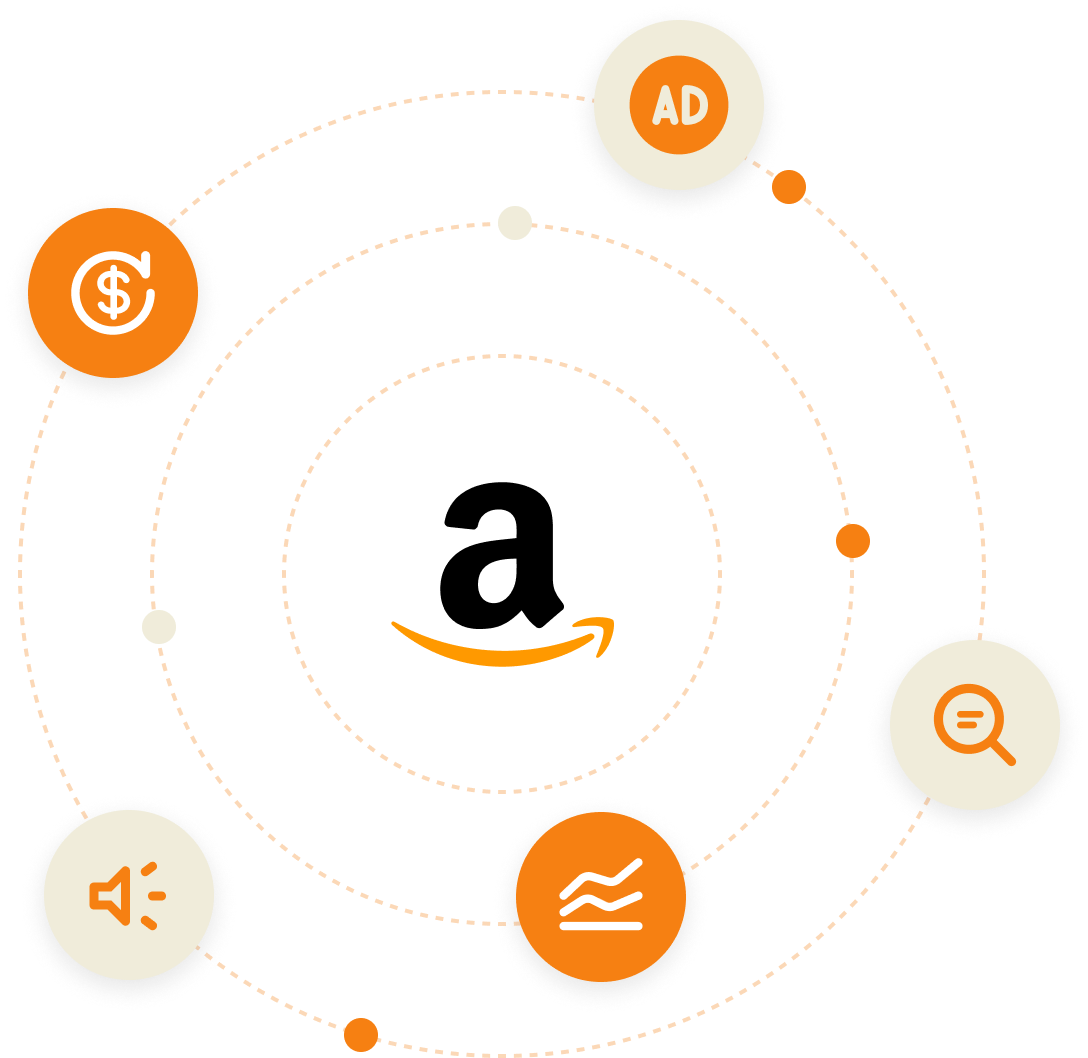
Are You Ready to Experience Exponential Growth?
Get your hands on a free Amazon video audit, so you can make data-driven decisions and maximize your ROI.