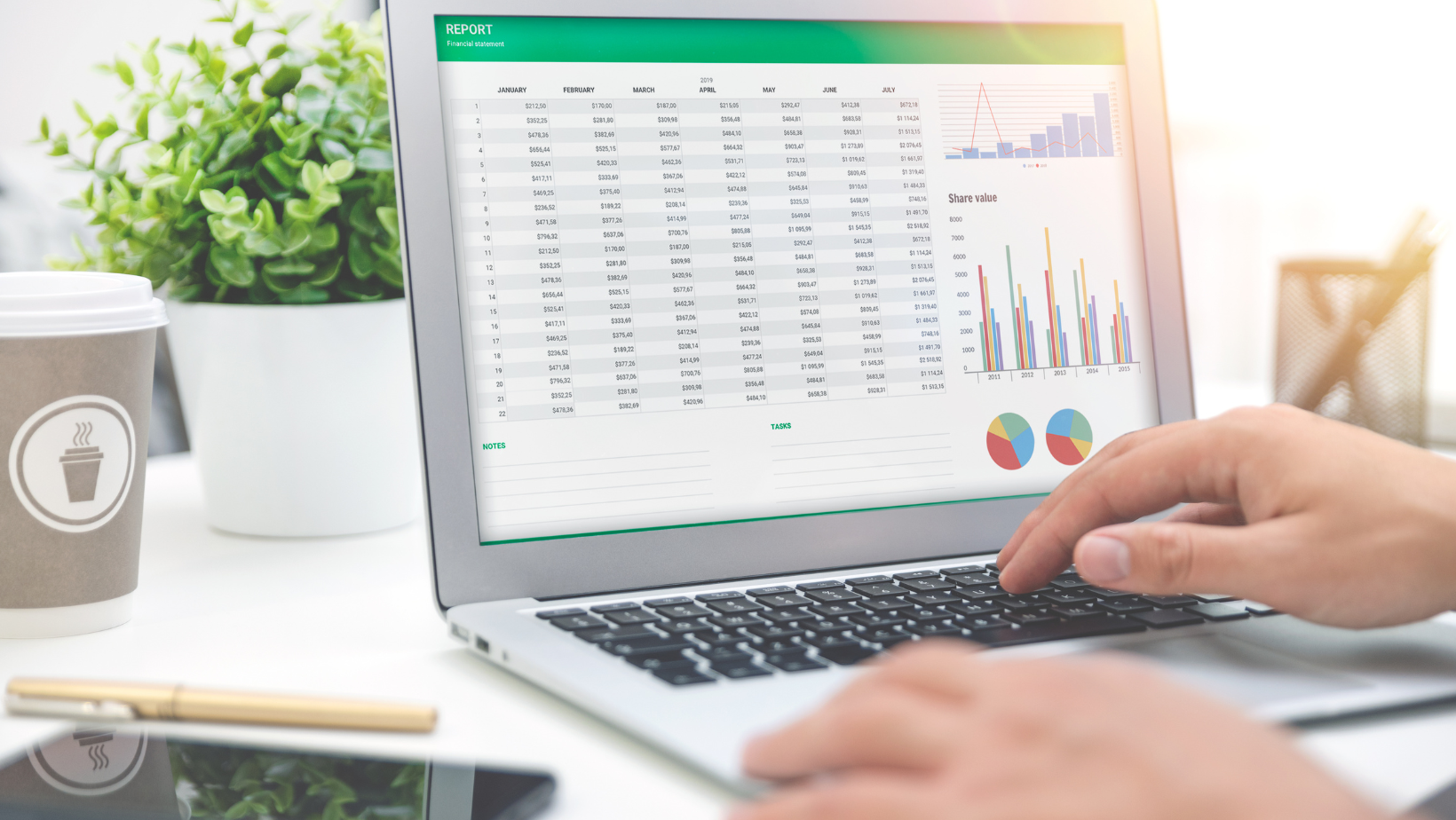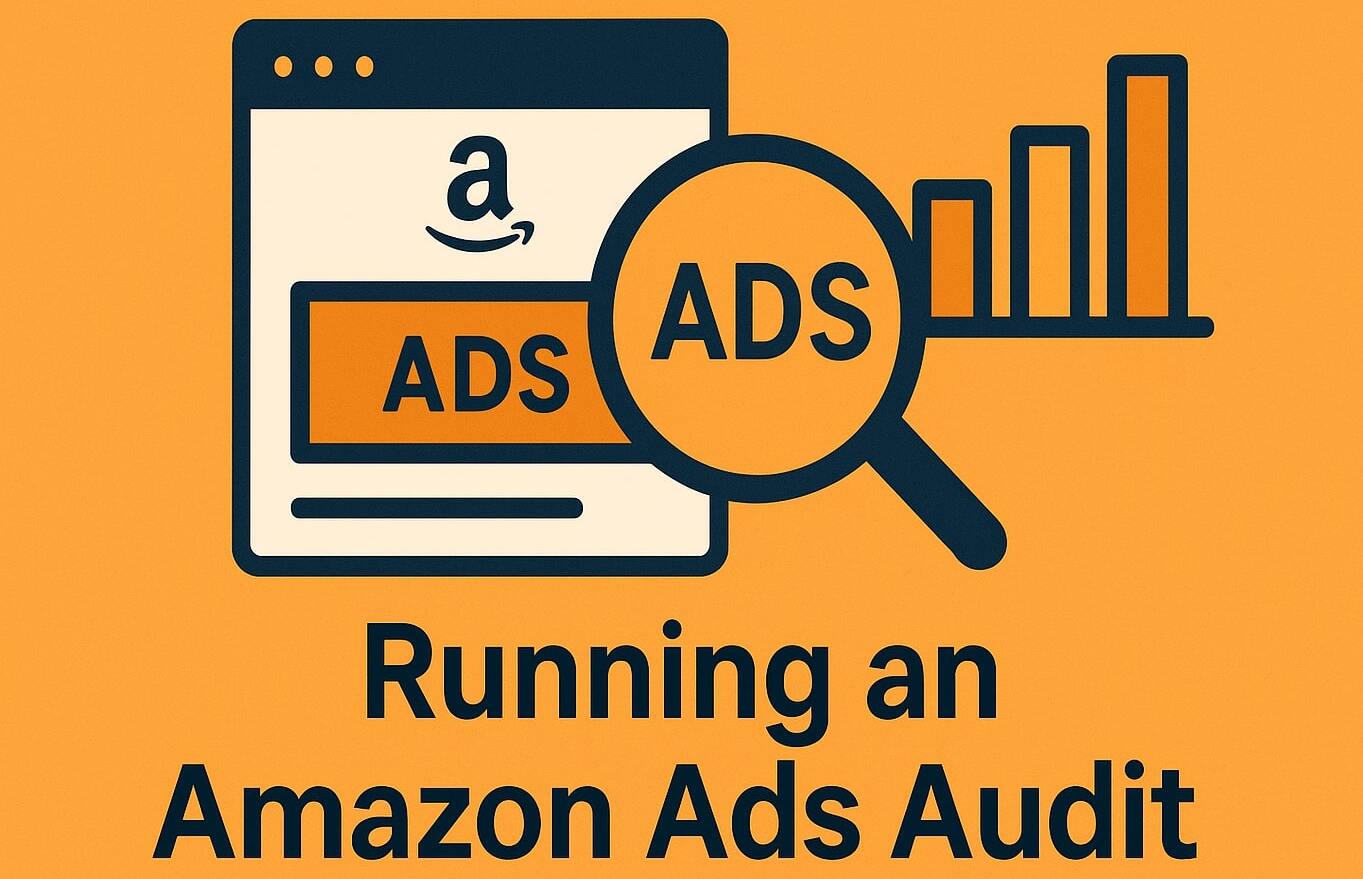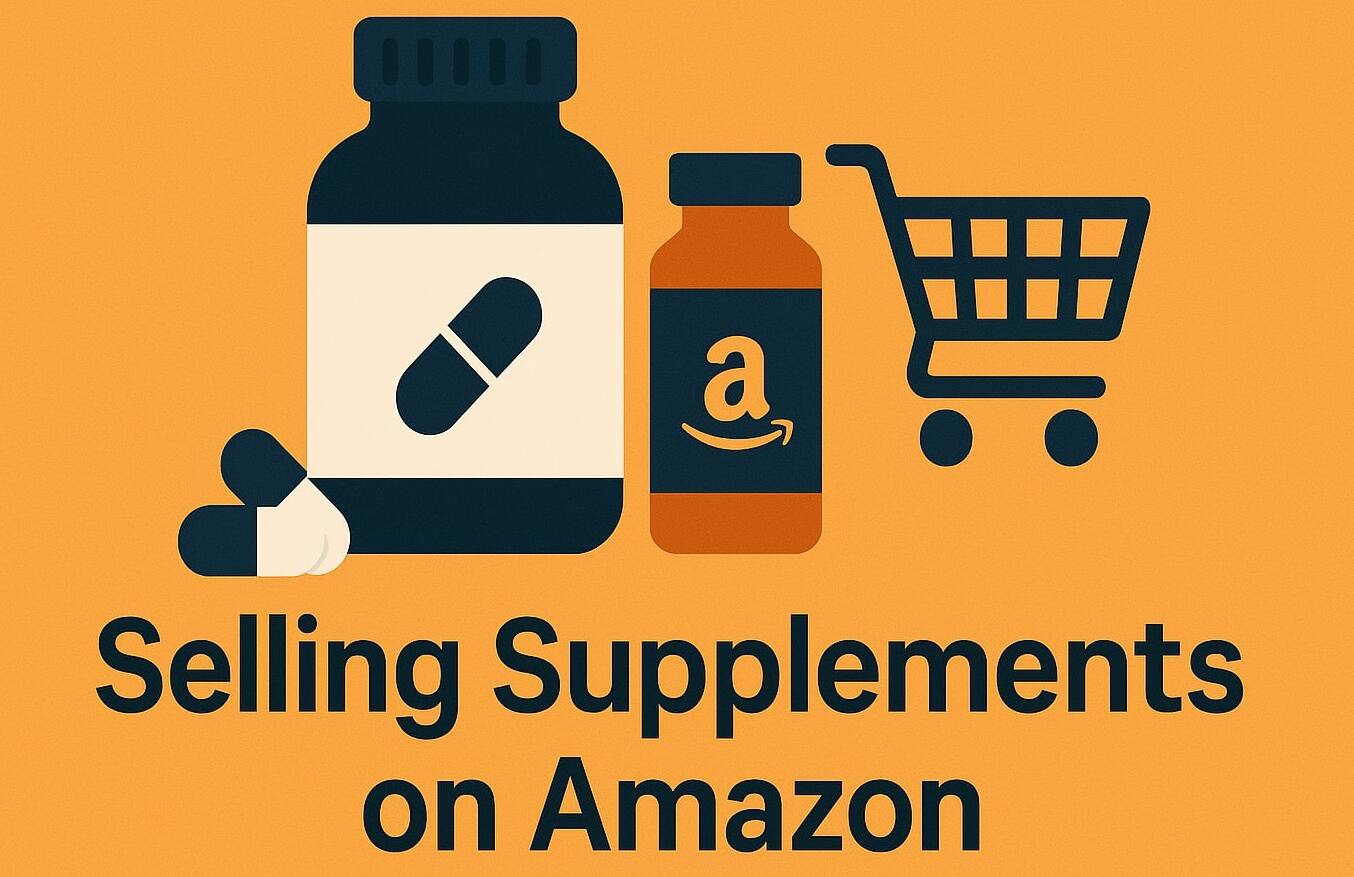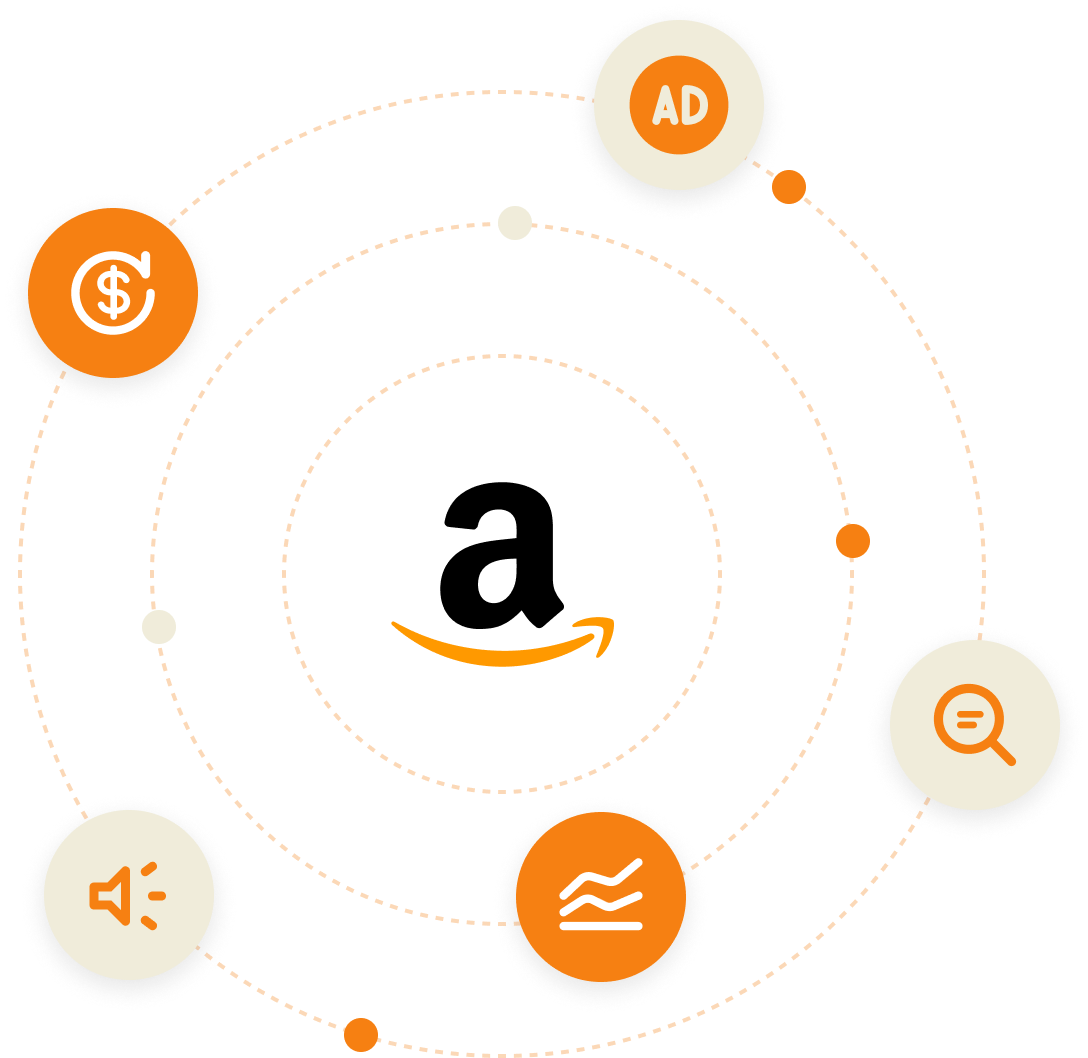Manually creating, managing and optimizing Amazon advertising campaigns can be very overwhelming and very time consuming. Particularly as you expand your product catalogue and launch more and more new campaigns.
While it may seem daunting at first, using bulk operations allows you to streamline these processes by enabling you to make changes to multiple campaigns at scale, more efficiently and with minimal manual effort.
Is Your Amazon Store Reaching Its Full Potential?
Discover hidden opportunities, reduce wasted spend, and boost your sales with a free expert audit.
Our team will analyze your listings, ad performance, and overall account health to uncover exactly what’s working—and what’s holding you back. You’ll get a tailored blueprint to scale smarter, not harder.
Get a Free AuditWhat Are Amazon Bulk Operations?
Amazon Bulk Operations, also referred to as bulk files or bulksheets, is simply a spreadsheet that contains information and performance metrics of all campaigns across an entire Amazon advertising account. The beauty of these bulksheets is that all the information is compiled into one editable spreadsheet.
All sellers on Amazon have the ability to download these files, but make bulk operations, or adjustments, “en masse” and upload them back to Amazon to implement changes simultaneously within their account.
All ad types are now supported by Amazon’s bulk operations; sponsored products, sponsored brands and sponsored display.
For sellers on Amazon, bulksheets are commonly used to:
- Optimize bids and bid by placement
- Adjust campaign budgets
- Create new campaigns, ad groups or keywords
- Pause active or enable inactive campaigns, ad groups, or keywords
- Negate product and keyword targeting
- Measure campaign performance at scale
In this blog, we will be focusing on using bulk sheets for campaign PPC optimization. As this is the most commonly used option in bulk operations, I will cover in detail a step-by-step method for optimizing keyword and product target bids, placements and campaign budgets.
How to Download Amazon Bulksheets
Firstly, you need to know where you can find Bulk Operations and what information you should include when downloading. Bulksheets can be downloaded from the bulk operations tab inside Amazon’s Advertising Console. This is located on the left-hand panel by clicking on the sponsored ads icon and selecting bulk operations.
There are two formats in which you can download. Either is fine, just keep in mind to upload in the same format in which you download. As Amazon will likely phase out the Legacy sheet format in the future, we will refer to the new spreadsheet format, which also supports sponsored display.
To make adjustments to existing campaigns, you have options to select in the “Create & download a custom spreadsheet” section. We suggest initially looking at a 30-day time period and then 7 day periods moving forward. You have the option to exclude data that may not be relevant. This will allow a speedier download and upload time.
I recommend excluding:
- Brand
- Terminated Campaigns
- Campaign items with zero impressions
- Brand Assets Data
Download time will vary, depending upon. the amount of data. Once the file has been created, the download option will appear further below.
Struggling to Scale on Amazon?
Get a free expert audit and uncover quick wins to boost sales and cut ad waste.
Get a Free AuditA Step by Step Method of Amazon PPC Optimization Using Bulksheets
With all campaign data compiled within one spreadsheet, making optimizations at scale is relatively simple. Creating and applying an optimization strategy, week on week, will not only save you time that you can dedicate to other aspects of your business, buy your optimizations will be more effective.
Optimizing Keyword and Product Target Bids
An effective PPC strategy requires frequent analyzing and adjusting of bids to build on what’s running profitably, drive more traffic and increase profitable sales while also reducing ad spend, freeing up budget for the more profitable keywords and effectively improving campaign performance.
The goal is to set keyword bids as low as possible while still maintaining sales volume and profitability. Using Amazon’s bulksheets, to sort and set filters based on keyword and product target profitability, simplifies bid optimization by enabling bid adjustments to be made across multiple campaigns at once.
- STEP ONE: Highlight the entire spreadsheet and apply filters
- STEP TWO: Under the entity column, select the entity type. For bid optimization, select keyword and product targeting
- STEP THREE: As you only need to look at currently enabled, un-select anything that is paused in columns R, S and T; state, campaign state and ad group state
- STEP FOUR:Sort the ACOS column largest to smallest and apply colors to applicable rows according to the legend below


Mina Elias, “The Egyptian Prescription,” is the CEO of Trivium Group. A chemical engineer turned Amazon seller, he mastered Amazon PPC advertising, investing personally. His insights, shared via YouTube and podcasts, led to Trivium’s global recognition. Today, Mina is a leading figure in the Amazon PPC space.